Stickers for whatsapp: on Android and iPhone
WhatsApp has become one of the most popular messaging platforms worldwide with over 2 billion active users. Beyond just texting, WhatsApp allows users to express themselves through images, GIFs, videos and stickers. Stickers add visual flair and humor to conversations. Their usage has grown tremendously in the last couple of years.
Increasing Popularity and Usage
Stickers are fun and engaging way to communicate emotions and reactions. This has led to their rising popularity among WhatsApp users. According to statistics, over 50 billion stickers are sent on WhatsApp daily. Their interactive nature makes them very shareable as well. All this has made stickers an integral part of the WhatsApp experience. In this article, we will explore how to make the most of WhatsApp stickers on Android and iPhone devices.
Understanding WhatsApp Stickers on Android
On Android, WhatsApp stickers work just like any other type of media. You can find, add and send stickers just as easily as images or videos.
Basics of WhatsApp Stickers
When you open a chat, you will see a smiley icon next to the text box. Tapping it will open the stickers panel where your downloaded sticker packs are stored. You can browse through different categories of stickers here.
Benefits of Using Stickers in Conversations
Stickers help liven up conversations and make them more fun and engaging. They allow you to quickly express emotions or reactions that may be difficult to convey through plain text. Common scenarios where stickers are useful include responding to status updates, wishing on occasions or commenting on shared photos and videos.
Where Are WhatsApp Stickers Stored on Android?
All downloaded sticker packs are saved on your phone's internal storage under WhatsApp/Media/WhatsApp Stickers folder. The app does not support moving stickers to an SD card. So make sure to free up enough space on your device before downloading large sticker packs.
Creating WhatsApp Stickers on Android
Now that we understand the basics, let's move to creating your own personalized stickers for WhatsApp on Android:
Step-by-Step Guide to Creating Personalized Stickers
1. Open WhatsApp and go to Settings > Stickers > Add New
2. Choose between Creating New Sticker or Select Image for Sticker
3. Create or select the image and tap Next
4. Crop and arrange the sticker as needed
5. Add name and emoji category
6. Tap Save and your new sticker pack is ready
Using Third-Party Apps for Sticker Creation
You can also use apps like Sticker Maker Studio, Sticker.ly, Sticker.io etc to design stickers. They offer more tools and templates compared to WhatsApp's basic editor. Export the finished stickers to WhatsApp compatible format.
Tips for Designing Unique Stickers
- Keep designs simple with high-contrast colors
- Use memorable characters, logos or illustrations
- Optimize images for smaller sizes without losing quality
- Add funny text or captions along with visuals
- Try animated stickers for extra wow-factor
Adding Stickers to WhatsApp on Android
Once you have sticker packs downloaded or created, here's how to use them:
How to Add Stickers to WhatsApp Conversations
1. Open a chat
2. Tap the smiley icon
3. Browse through categories and tap the sticker you want
4. It will be sent to the conversation
Integrating Stickers into WhatsApp Status
You can also share stickers on your WhatsApp Status for others to see. Just select the sticker and tap the Status button.
Managing Sticker Packs on Android
To manage downloaded packs, go to Settings > Data and Storage Usage > Stickers. Here you can delete or reorder packs as needed.
Troubleshooting and FAQs for WhatsApp Stickers on Android
Common Issues and Solutions
- Packs not showing - Clear app cache or reinstall
- Stickers not sending - Check internet connection
- Storage issue - Free up space on your device
FAQs about Sticker Permissions and Storage
- WhatsApp requires storage permission to save downloaded packs
- Stickers are stored locally on your device and not synced across devices
- You need a WhatsApp account to create and use stickers within the app
Exploring WhatsApp Stickers on iPhone
WhatsApp's sticker features work very similarly on iOS devices like iPhone. Let's have a quick overview of the key things:
Overview of WhatsApp Stickers on iOS
On iPhone, stickers are found by tapping the smiley face or sticker button next to the text box. Here you can browse through installed sticker packs and send any sticker to your contacts.
Navigating Sticker Features on iPhone
All the basic sticker sending and viewing functions are identical to Android. You will find the sticker panel, categories, search etc in the same places within the app's interface.
Creating WhatsApp Stickers on iPhone
Now let's explore how to craft your own personalized stickers directly on iPhone:
Step-by-Step Guide to Crafting Stickers on iOS
1. Open WhatsApp and go to Settings > Stickers > Add Sticker
2. Select a photo or take a new one
3. Crop and adjust the image
4. Add name, emoji category and description
5. Tap Save to add the new sticker pack
Using Built-in Tools for Sticker Creation
iPhone comes with powerful editing apps like Photos, GarageBand and iMovie that allow you to design creative stickers. You can combine images, text, animations and more.
Leveraging Third-Party Apps for iPhone Stickers
For advanced tools, try Sticker Maker, Sticker Studio or Sticker.ly. They offer templates, shapes, effects and publishing options for high-quality stickers. WhatsApp stickers are a fun way to liven up conversations. Both Android and iPhone provide easy ways to create, download and share stickers. With some creativity and design skills, you can come up with unique sticker packs that your friends and followers will love! Let me know if you have any other questions.
Adding and Using Stickers on WhatsApp for iPhone
Incorporating Stickers into iPhone Chats
Sending stickers on WhatsApp for iPhone works the same way as on Android. When chatting, simply tap the smiley face icon and select the sticker you want from the panel to add it to the conversation.
Showcasing Stickers in WhatsApp Status on iOS
You can also share stickers you like with your contacts by posting them on your Status. After choosing a sticker, tap the "Status" button to add it for others to see directly on your profile.
Managing and Customizing Stickers on iPhone
Organizing Sticker Packs on iOS
To manage downloaded packs, go to Settings > Data and Storage Usage > Stickers where you can delete, reorder or search within packs on iPhone.
Deleting and Archiving Stickers on iPhone
To remove individual stickers, swipe left on the one you want to delete and tap the trash icon. You can also archive packs you no longer need to declutter the list.
Troubleshooting WhatsApp Stickers on iPhone
Addressing Common Issues with iPhone Stickers
Some common problems include packs not showing up, stickers failing to send or low storage alerts. Solutions involve clearing app cache, checking internet connection or freeing up device space.
Exploring Specialized Stickers on WhatsApp
Islamic Stickers on WhatsApp
There are dedicated packs for Islamic stickers containing verses from Quran, images of holy sites and religious celebrations.
Animated Stickers for WhatsApp
Animated stickers using formats like APNG, GIF or WebP add lively motion. WhatsApp supports these for a more engaging experience.
Bitmoji Stickers on WhatsApp
Bitmoji stickers featuring your personal avatar can be shared. They reflect your moods, reactions and personality in a fun way.
How to Get More Stickers on WhatsApp
Discovering Additional Sticker Packs
You can find new official and third party sticker packs by browsing online stores or directly within WhatsApp.
Participating in Sticker Communities
Joining forums and designer groups is a great way to learn about trending packs, get inspiration and even collaborate on projects.
Conclusion
Recap of WhatsApp Sticker Mastery
In this article we covered the fundamentals of creating, using and managing stickers on both Android and iOS versions of WhatsApp.
Emphasizing the Fun and Personalization Aspect
Custom stickers allow you to you to you to put your unique creative spin on conversations. Overall they enhance the WhatsApp experience through visual self-expression.
Additional Resources
Links to Recommended Sticker Apps
[App Name, Play Store/App Store Link]
Further Reading on WhatsApp Sticker Features
[Relevant Blog/Website Links Discussing Sticker Topics]

.jpg)






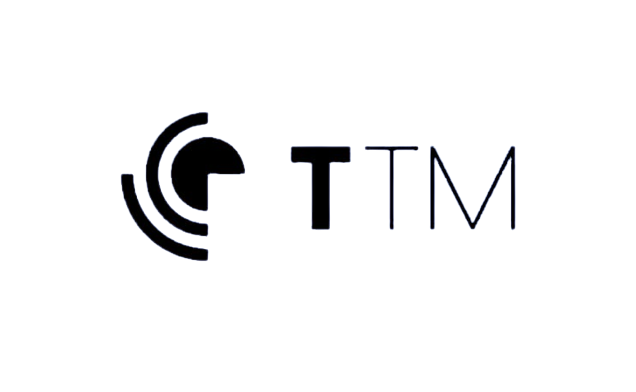


0 Comments